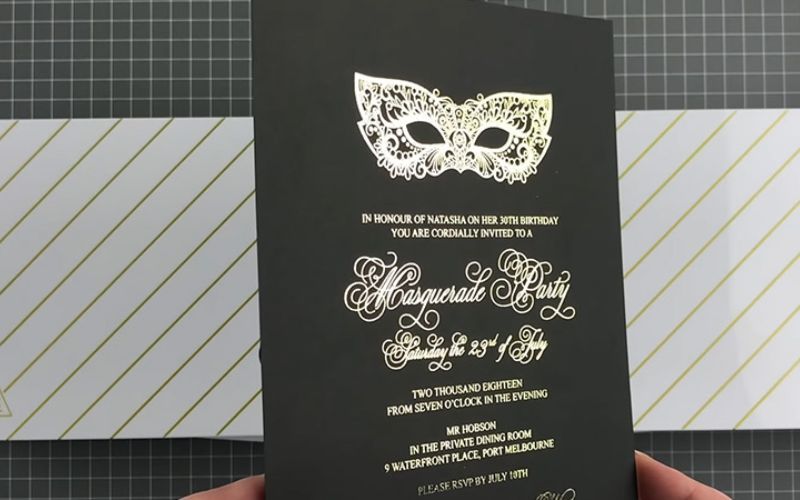Printing on black paper has become increasingly popular, especially for projects that require white ink. Many creative enthusiasts, designers, and businesses wonder how they can print high-quality designs on black paper using their Eye Color 560 or other Eye Color white toner printers. The good news is that it’s simpler than you might think! With just a few steps and the right preparation, you can achieve stunning results. Let’s dive into the process and discover how to print on black paper with ease.
Products Used
To achieve excellent results when printing on black paper, you’ll need the following products:
- Eye Color 560 or another Eye Color white toner printer
- Black cardstock (8.5″ x 11″)
- Transparent PNG artwork with white and other colors
- Pro Rip software
Preparing Your Artwork
Before getting started with the printing process, it’s essential to ensure your artwork is set up correctly. Make sure to use a transparent PNG file for your design. Additionally, fill the design with all the regular colors you need, including white. Since the PNG has a transparent background, the white might not be visible at this stage, but it’s necessary for the printing process.
Using Pro Rip Software
Next, you’ll need to utilize the Pro Rip software for printing on black paper. Open the Pro Rip and switch to the “Under Print” tab. Import the PNG file you’ve prepared earlier by going to “File” and then “Import File.” The image may appear large, with a red outline indicating that it exceeds the standard print area (8.5″ x 11″). To fit the entire design onto the page, right-click the image, go to “Modify,” and select “Scale.” Choose “Fit to Page” to adjust the size accordingly. In the “Jobs” tab, ensure that “Black Paper” is selected as the media.
Making Necessary Printer Adjustments
Now, let’s turn our attention to the Eye Color 560 printer itself. Connect the printer to your computer using a USB cord. To print on black paper, we need to swap the positions of the white and cyan toner cartridges. Normally, for heat transfers and overprinting, the cyan is in the front, and the white is in the fourth position. However, for printing on black paper, place the white toner in the front and the cyan in the fourth position.
Printing on Black Paper
With the artwork ready and the printer set up for black paper printing, it’s time to proceed with the actual printing process. Use black cardstock, preferably 8.5″ x 11″ in size, and load it into the bypass tray. Ensure the print side is facing down, and use the smoother side of the cardstock for printing.
Initiating the Printing Process
Back in the Pro Rip software, click the “Print Job” button, and the printer will begin the process. After the printing is completed, you might be concerned that nothing has been printed, as the black paper hides the design on the other side.
Revealing the Print
To unveil the print, simply flip it over. You’ll be amazed to see the white and other colors beautifully displayed on the black paper. The white acts as a base for the other colors, allowing them to appear vividly on the dark background.
Additional Applications and Ideas
The possibilities of creative projects using this printing technique are endless. You can create chalkboard boards, elegant wedding invitations, stylish menu cards, and even unique shower invitations. Let your imagination run wild with these versatile options.
FAQs
Can I use any printer to print on black paper with white ink?
Printing on black paper with white ink requires a specialized printer, such as the Eye Color 560 or another Eye Color white toner printer. Regular inkjet or laser printers are not suitable for this process.
Why do I need to use a transparent PNG file for printing on black paper?
A transparent PNG file allows the printer to recognize the design and its elements correctly. It ensures that the white and other colors are positioned accurately during the printing process.
What other colors can I print on black paper besides white?
Along with white, you can print any color you desire on black paper. The white acts as a base, allowing other colors to show up clearly on the dark background.
Is there a specific software I need to use for printing on black paper?
Yes, you’ll need specialized software like Pro Rip to facilitate printing on black paper with white toner. Pro Rip allows you to make the necessary adjustments and ensures optimal results.
Can I use regular paper for printing on black paper?
To achieve the best results, it’s recommended to use black cardstock specifically designed for printing on dark backgrounds. Regular paper may not yield the desired quality.
Do I need to make adjustments to my printer settings for black paper printing?
Yes, you’ll need to swap the positions of the white and cyan toner cartridges in your Eye Color 560 printer to print on black paper successfully.
Will the white ink show up prominently on black paper?
Yes, the white ink will display prominently on black paper. It acts as a base for other colors, enhancing their visibility and ensuring a striking contrast on the dark background.
Conclusion
Printing on black paper is an exciting way to elevate your designs and create eye-catching projects. Thanks to the Eye Color 560 or similar white toner printers, achieving professional-quality prints on black paper has never been easier. Now that you know the process, start experimenting with this technique and let your creativity shine. Feel free to explore various projects and applications, and don’t hesitate to reach out for any further assistance or questions you may have. Happy printing!